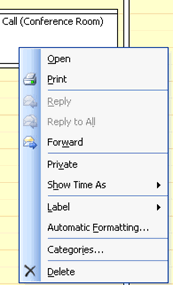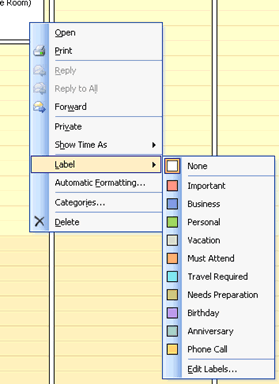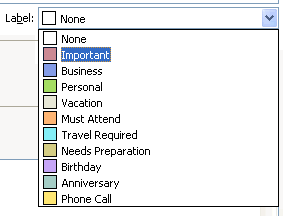How many times do you look at your Outlook calendar searching for a specific appointment, only to see a cluster of white boxes with little to no descriptions? If you want to see what the appointment is for, this means opening up the appointment item details and figuring it out from the detailed description. Not only is this frustrating, but it takes extra time and effort.
Thankfully, Microsoft Outlook features a helpful option to sort your appointments.
Simply apply any of the color labels to all of your appointments, so it only takes a glance to distinguish between calendar items. Microsoft offers ten different colors to help you categorize, including “Important,” “Business,” “Personal,” “Birthday” and so on.